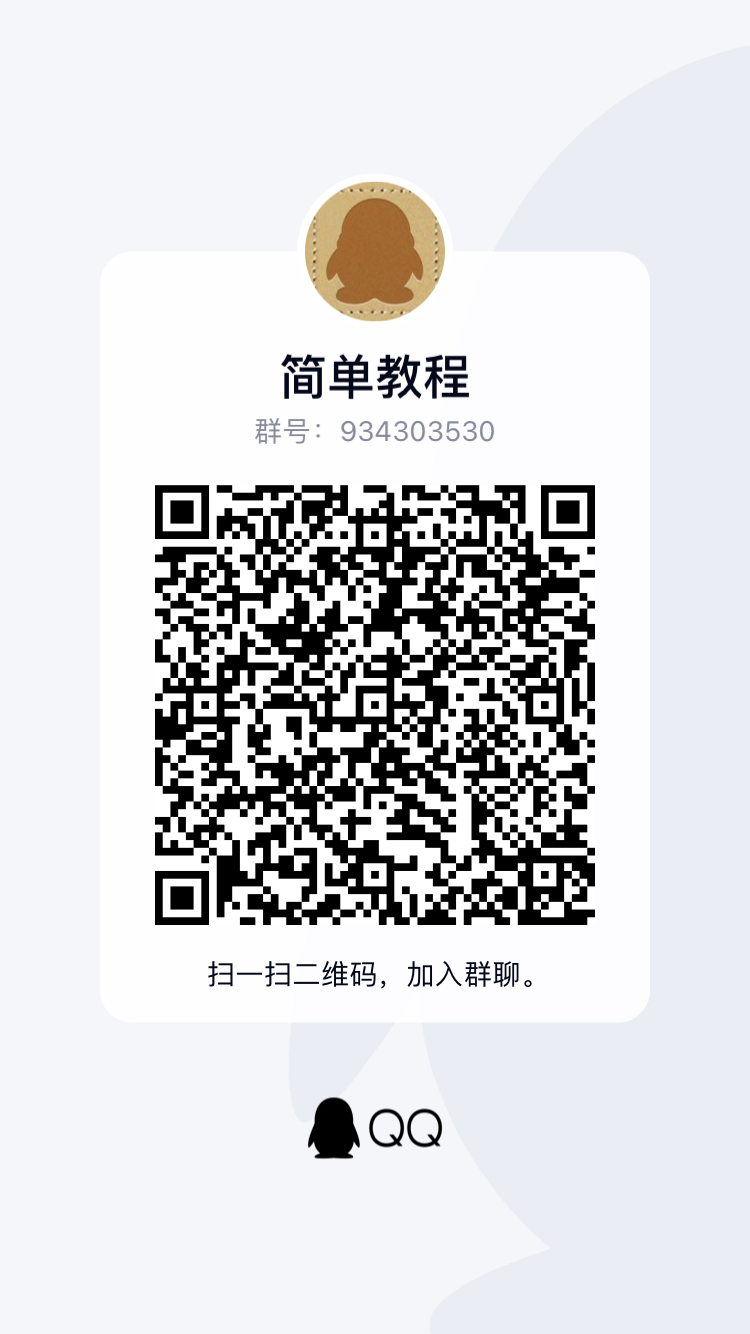我是属于那种 使用命令行 ( shell ) 打开项目的人,也一直不习惯先打开 Visual Studio Code 然后再把文件夹拖进去。
所以,能够再命令行 ( shell ) 打开 Visual Studio Code 则成了一种需求,刚性需求。
好在 Visual Studio Code 的文档够齐全,相关的设置都给了说明,Visual Studio Code on macOS
参考文档中的 Launching from the command line 章节,有两种方式设置 shell
-
在 VS Code 中设置
-
打开 Visual Studio Code
-
打开
命令行面板(快捷键 ⇧⌘P ),然后输入shell command找到 Shell 命令Install 'code' command in PATH command
-
选中
Install 'code' command in PATH command后按下回车键 -
关闭 VS Code
-
然后我们就可以在任意目录中输入
code .来打开当前目录了
-
-
修改
~/.bash_profile文件第二种方法就是直接修改 shell 启动的配置脚本,比如
bash的~/.bash_profile或者zsh的~/.zshrc文件方法很简单,打开相应的配置文件,然后在末尾追加以下代码
export PATH="\$PATH:/Applications/Visual Studio Code.app/Contents/Resources/app/bin"
然后重开一个 shell ,你就能发现可以使用
code .来打开任意目录了
目前尚无回复