Android Switch 开关
Android Switch (开关) 和 ToggleButton yiyang ,允许我们在两个状态之间切换,有点类似于现在流行的滑动解锁
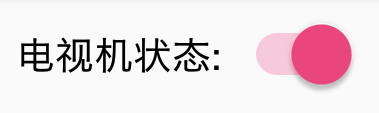
Switch 有别于 ToggleButton 的地方,就是外观上会同时显示 开 和 关 的文本,有利于引导用户操作,比如 ToggleButton 在开的时候只会显示开的文本,但点一下会发生什么是未知的,但 Switch 就不一样了,很明切告诉你,你点了之后会发生什么
Switch
Switch (开关) 也继承自 Button 和 CompoundButton,所以拥有它们的属性、方法和事件
不过 Switch 也拥有自己的属性,而且特别的多
| 属性 | 说明 |
|---|---|
| android:showText | 设置 on/off 的时候是否显示文字 |
| android:splitTrack | 是否设置一个间隙,让滑块与底部图片分隔 |
| android:switchMinWidth | 设置开关的最小宽度 |
| android:switchPadding | 设置滑块内文字的间隔 |
| android:switchTextAppearance | 设置开关的文字外观 |
| android:textOff | 按钮没有被选中时显示的文字 |
| android:textOn | 按钮被选中时显示的文字 |
| android:textStyle | 文本的样式(普通,粗体,斜体,粗体) |
| android:track | 底部的图片 |
| android:thumb | 滑块的图片 |
| android:typeface | 设置字体,默认支持这三种:sans, serif, monospace |
我并不打算对所有的属性进行范例演示,我们只挑几个重要的
现在,我们写一个简单的 Switch 范例吧
-
创建一个 空的 Android 项目
cn.twle.android.Switch失误了,
switch是关键字,哎,后面大家自己改改,哈哈 -
修改
activity_main.xml添加一个Switch<?xml version="1.0" encoding="utf-8" ?> <LinearLayout xmlns:android="http://schemas.android.com/apk/res/android" android:layout_width="match_parent" android:layout_height="match_parent" android:padding="8dp" android:orientation="horizontal" > <Switch android:id="@+id/power" android:text="电视机状态:" android:textOn = "开机" android:textOff = "关机" android:checked="true" android:layout_width="wrap_content" android:layout_height="wrap_content" /> </LinearLayout>
运行范例,显示如下
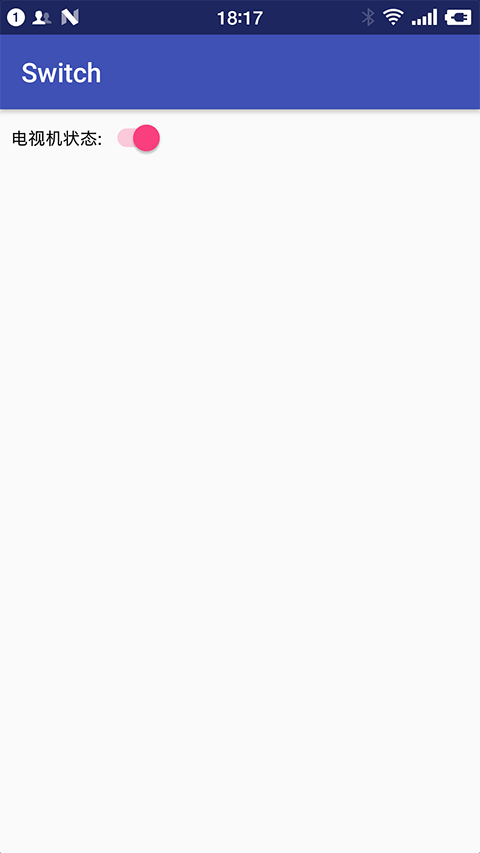
改变 Switch 的状态和文本
Switch 提供了一些方法用来改变或获取自身的状态和开关时的文本
| 方法 | 说明 |
|---|---|
| getTextOff() | 获取 Switch 关时显示的文本 |
| getTextOn() | 获取 Switch 开时显示的文本 |
| setChecked(boolean checked) | 设置 Switch 是否选中 |
| setTextOff(CharSequence textOff) | 设置 Switch 关时显示的文本 |
| setTextOn(CharSequence textOn) | 设置 Switch 开时显示的文本 |
| toggle() | 改变 Switch 的开关状态 |
| 事件 | 说明 |
|---|---|
| CompoundButton.OnCheckedChangeListener | 当 Switch 的开关状态改变时触发 |
现在我们写一个 demo 来监听 Switch 开关状态的改变
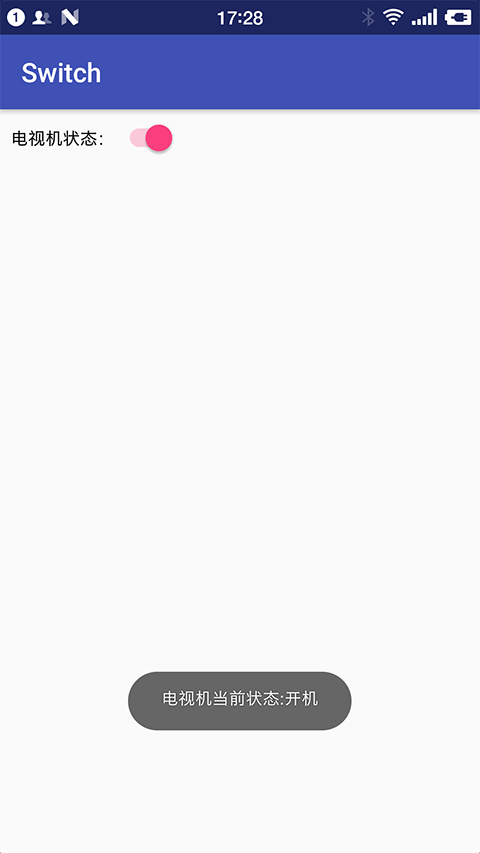
-
复用上面的 demo
-
修改
MainActivity.java为Switch添加一个事件监听器OnCheckedChangeListenerpackage cn.twle.android.aswitch; import android.support.v7.app.AppCompatActivity; import android.os.Bundle; import android.widget.CompoundButton; import android.widget.Switch; import android.widget.Toast; public class MainActivity extends AppCompatActivity implements CompoundButton.OnCheckedChangeListener{ private Switch power; @Override protected void onCreate(Bundle savedInstanceState) { super.onCreate(savedInstanceState); setContentView(R.layout.activity_main); power = (Switch) findViewById(R.id.power); power.setOnCheckedChangeListener(this); } @Override public void onCheckedChanged(CompoundButton compoundButton, boolean b) { String state = compoundButton.isChecked() ? "开机" :"关机"; Toast.makeText(this,"电视机当前状态:"+state,Toast.LENGTH_SHORT).show(); } }
定制 Switch 外观
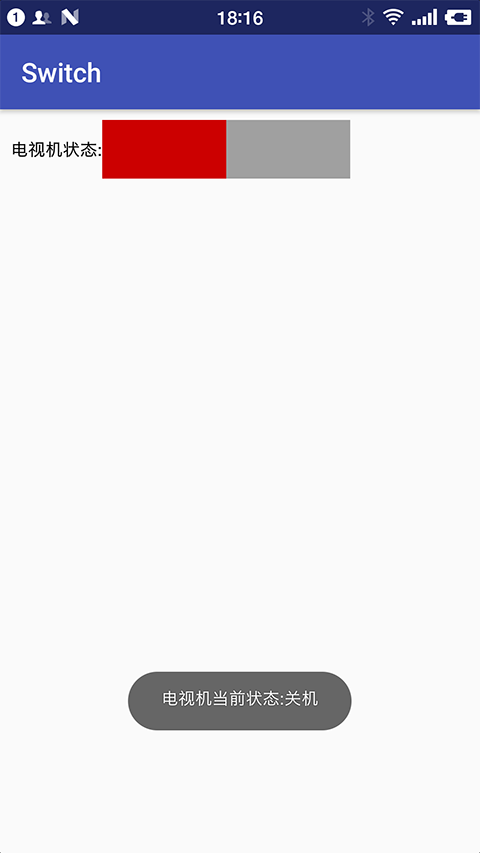
定制 Switch 外观的需求还是蛮大的,我们可以属性 android:track 和 android:thumb 定制 Switch 的背景图片和滑块图片
不过要注意,每个图片都有两种状态,开 和 关,而且,有个比较坑的地方,就是图片资源多大,Switch 就多大,如果需要改变,就要通过 Java 获得 Drawable 对象,然后对大小进行修改
现在我们开始定制吧
-
复用上面的 demo
-
下载 /static/i/android/switch.zip,解压并拖到
res/drawable目录下 -
在
res/drawable目录下新建一个selector资源 thumb_selector.xml<?xml version="1.0" encoding="utf-8"?> <selector xmlns:android="http://schemas.android.com/apk/res/android"> <item android:state_pressed="true" android:drawable="@drawable/thumb_pressed"/> <item android:state_pressed="false" android:drawable="@drawable/thumb_normal"/> </selector>
-
在
res/drawable目录下新建一个selector资源 track_selector.xml<?xml version="1.0" encoding="utf-8"?> <selector xmlns:android="http://schemas.android.com/apk/res/android"> <item android:state_checked="true" android:drawable="@drawable/track_pressed"/> <item android:state_checked="false" android:drawable="@drawable/track_normal"/> </selector>
-
修改布局文件
activity_main.xml<?xml version="1.0" encoding="utf-8" ?> <LinearLayout xmlns:android="http://schemas.android.com/apk/res/android" android:layout_width="match_parent" android:layout_height="match_parent" android:padding="8dp" android:orientation="horizontal" > <Switch android:id="@+id/power" android:text="电视机状态:" android:textOn = "开机" android:textOff = "关机" android:checked="true" android:thumb="@drawable/thumb_selector" android:track="@drawable/track_selector" android:layout_width="wrap_content" android:layout_height="wrap_content" /> </LinearLayout>
定义其它字体
还可以定义其它字体 ( *.ttf ),首先要将字体文件保存在 assets/fonts/ 目录下
然后在 Java 中调用
Typeface typeFace =Typeface.createFromAsset(getAssets(),"fonts/HandmadeTypewriter.ttf"); switch.setTypeface(typeFace);