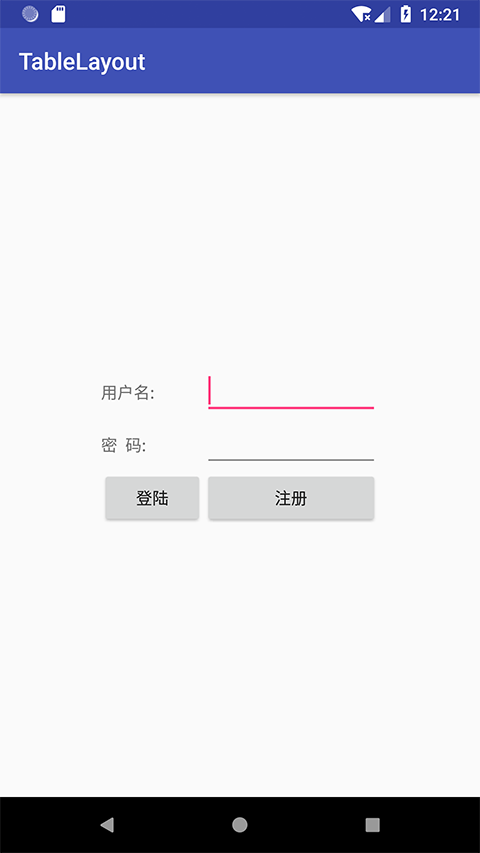TableLayout ( 表格布局 )
TableLayout 是一种可以制作表格的布局,它和 GridLayout 的区别是 GridLayout 只能制定每一列宽度一样的表格布局,而 TableLayout 能够制定各列宽度不一样的表格布局
TableLayout 的主要属性
| 属性 | 说明 |
|---|---|
| android:collapseColumns | 设置需要 被隐藏 的列的序号 |
| android:shrinkColumns | 设置允许 被收缩 的列的列序号 |
| android:stretchColumns | 设置运行 被拉伸 的列的列序号 |
-
这三个属性的列号都是 从0开始算 的,比如
shrinkColunmns = "2"对应的是第三列 -
可以 设置多个 ,用 逗号(,)隔开 比如"0,2", 如果是所有列 都生效 ,则 用"*"号
-
TableLayout 里面的子控件可以为 TableRow 或者其它 View,但是其子控件的
android:layout_width属性被系统固定为match_parent -
TableLayout 里面所有行中某一列的宽度的最大值是这一列的宽度
还有两个属性,分别就是跳过格子以及合并单元格
| 属性 | 说明 |
|---|---|
| android:layout_column="2" | 表示的就是 跳过 第二个,直接显示到第三个格子处,从1开始算的 |
| android:layout_span="4" | 表示 合并 4个单元格,也就说这个组件占4个单元格 |
TableRow 子控件的主要属性
| 属性 | 说明 |
|---|---|
| android:layout_column="1" | 该控件显示在第1列 |
| android:layout_span="2" | 该控件占据2列 |
TableLayout 中的行数与列数
-
如果我们往 TableLayout 中添加组件的话,那么这个组件将占满一行
-
如果要在一行上添加多个组件,就要添加一个 TableRow 的容器,把组件都丢到里面
-
TableRow 中的组件个数就决定了该行有多少列,而列的宽度由该列中最宽的单元格决定
-
TableRow
layout_width属性,默认是fill_parent的,设置成其它的值也不会生效但是
layout_height默认是wrapten-content的,可以自己设置大小 -
整个表格布局的宽度取决于父容器的宽度(占满父容器本身)
-
有多少行就要自己数啦,一个tablerow一行,一个单独的组件也一行!多少列则是看 TableRow 中 的组件个数,组件最多的就是 TableLayout 的列数
范例
首先创建一个 空的 Android 项目 cn.twle.android.TableLayout
然后修改 activity_main.xml 为 TableLayout 并添加 5 个按钮
<TableLayout xmlns:android="http://schemas.android.com/apk/res/android" android:id="@+id/TableLayout1" android:layout_width="fill_parent" android:layout_height="wrap_content"> <TableRow> <Button android:layout_width="wrap_content" android:layout_height="wrap_content" android:text="一" /> <Button android:layout_width="wrap_content" android:layout_height="wrap_content" android:text="二" /> <Button android:layout_width="wrap_content" android:layout_height="wrap_content" android:text="三" /> <Button android:layout_width="wrap_content" android:layout_height="wrap_content" android:text="四" /> <Button android:layout_width="wrap_content" android:layout_height="wrap_content" android:text="五" /> </TableRow> </TableLayout>
运行范例,显示结果如下
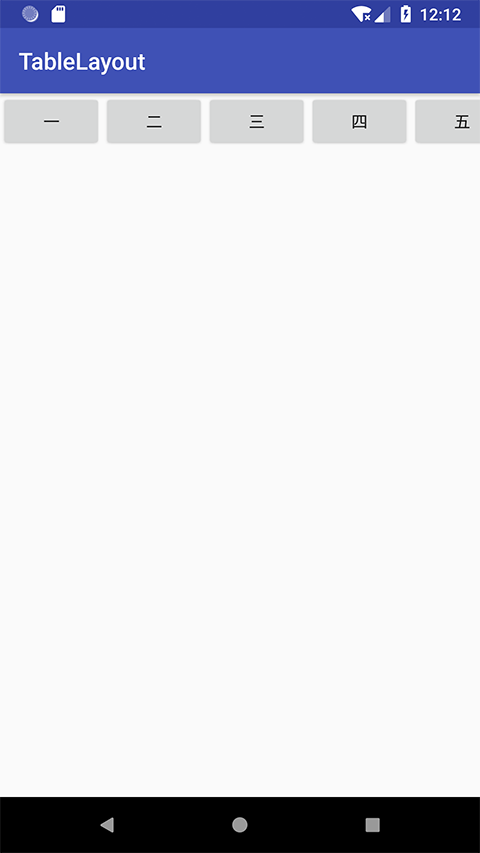
android: collapseColumns 隐藏列
然后修改最外层的 TableLayout 添加以下属性来隐藏第一与第三列
android:collapseColumns = "0,2"
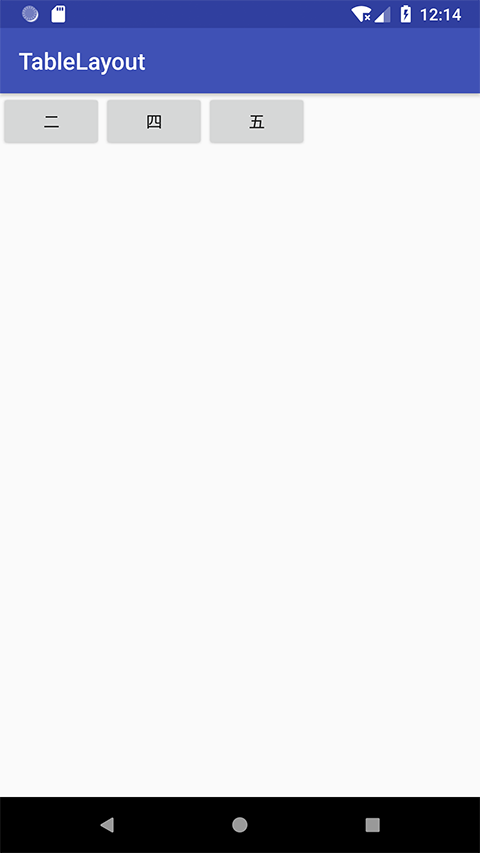
修改 activity_main.xml 为以下内容
<TableLayout xmlns:android="http://schemas.android.com/apk/res/android" android:id="@+id/TableLayout1" android:layout_width="fill_parent" android:layout_height="wrap_content" android:collapseColumns="0,2" > <TableRow> <Button android:layout_width="wrap_content" android:layout_height="wrap_content" android:text="一" /> <Button android:layout_width="wrap_content" android:layout_height="wrap_content" android:text="二" /> <Button android:layout_width="wrap_content" android:layout_height="wrap_content" android:text="三" /> <Button android:layout_width="wrap_content" android:layout_height="wrap_content" android:text="四" /> <Button android:layout_width="wrap_content" android:layout_height="wrap_content" android:text="五" /> </TableRow> </TableLayout>
android:stretchColumns 拉伸列
在 TableLayout 中设置了四个按钮
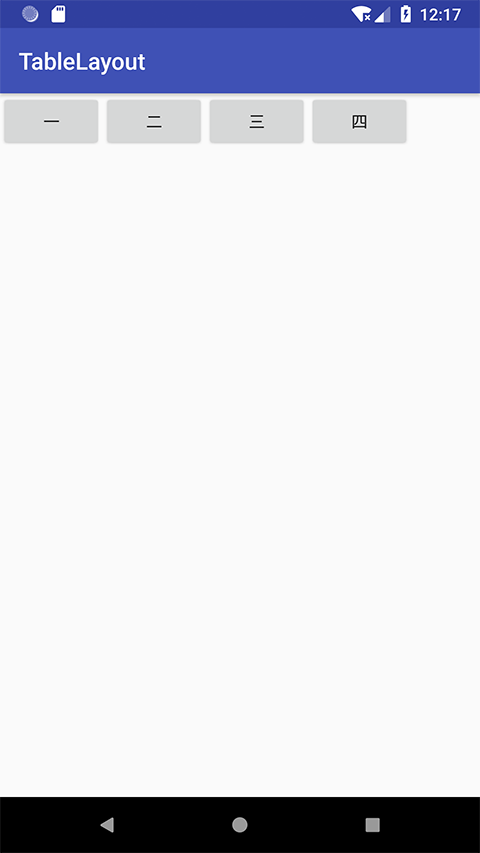
修改 activity_main.xml 为以下内容
<TableLayout xmlns:android="http://schemas.android.com/apk/res/android" android:id="@+id/TableLayout1" android:layout_width="fill_parent" android:layout_height="wrap_content"> <TableRow> <Button android:layout_width="wrap_content" android:layout_height="wrap_content" android:text="一" /> <Button android:layout_width="wrap_content" android:layout_height="wrap_content" android:text="二" /> <Button android:layout_width="wrap_content" android:layout_height="wrap_content" android:text="三" /> <Button android:layout_width="wrap_content" android:layout_height="wrap_content" android:text="四" /> </TableRow> </TableLayout>
接着在最外层的 TableLayout 中添加以下属性设置第二列克拉伸,那么该列就会填满所有剩余的空间
android:stretchColumns = "1"
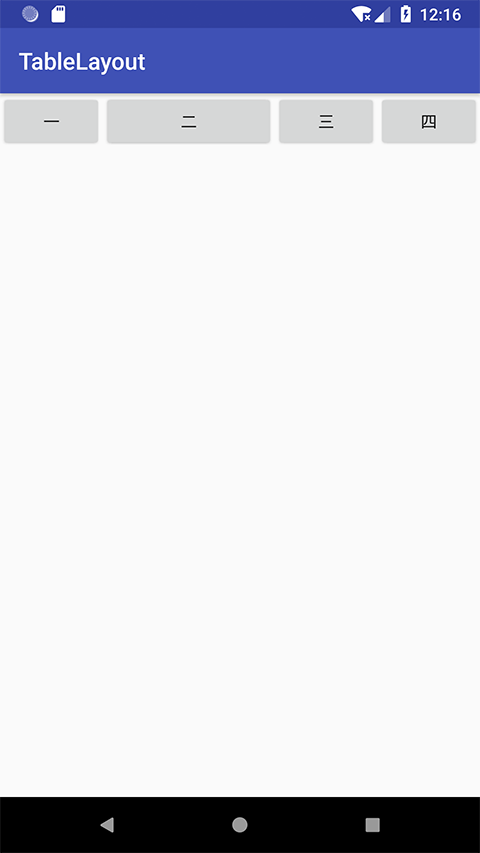
修改 activity_main.xml 为以下内容
<TableLayout xmlns:android="http://schemas.android.com/apk/res/android" android:id="@+id/TableLayout1" android:layout_width="fill_parent" android:layout_height="wrap_content" android:stretchColumns="1" > <TableRow> <Button android:layout_width="wrap_content" android:layout_height="wrap_content" android:text="一" /> <Button android:layout_width="wrap_content" android:layout_height="wrap_content" android:text="二" /> <Button android:layout_width="wrap_content" android:layout_height="wrap_content" android:text="三" /> <Button android:layout_width="wrap_content" android:layout_height="wrap_content" android:text="四" /> </TableRow> </TableLayout>
android:shrinkColumns 收缩列
在 TableLayout 中设置了 5 个按钮和一个文本框
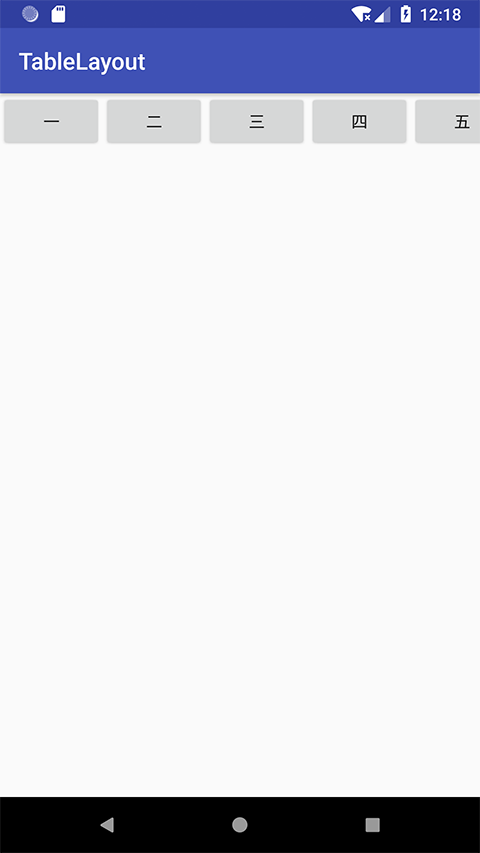
修改 activity_main.xml 为以下内容
<TableLayout xmlns:android="http://schemas.android.com/apk/res/android" android:id="@+id/TableLayout1" android:layout_width="fill_parent" android:layout_height="wrap_content"> <TableRow> <Button android:layout_width="wrap_content" android:layout_height="wrap_content" android:text="一" /> <Button android:layout_width="wrap_content" android:layout_height="wrap_content" android:text="二" /> <Button android:layout_width="wrap_content" android:layout_height="wrap_content" android:text="三" /> <Button android:layout_width="wrap_content" android:layout_height="wrap_content" android:text="四" /> <Button android:layout_width="wrap_content" android:layout_height="wrap_content" android:text="五" /> <TextView android:layout_width="wrap_content" android:layout_height="wrap_content" android:text="文本框" /> </TableRow> </TableLayout>
然后在最外层的 TableLayout 中添加以下属性设置第二列为可收缩列
android:shrinkColumns = "1"
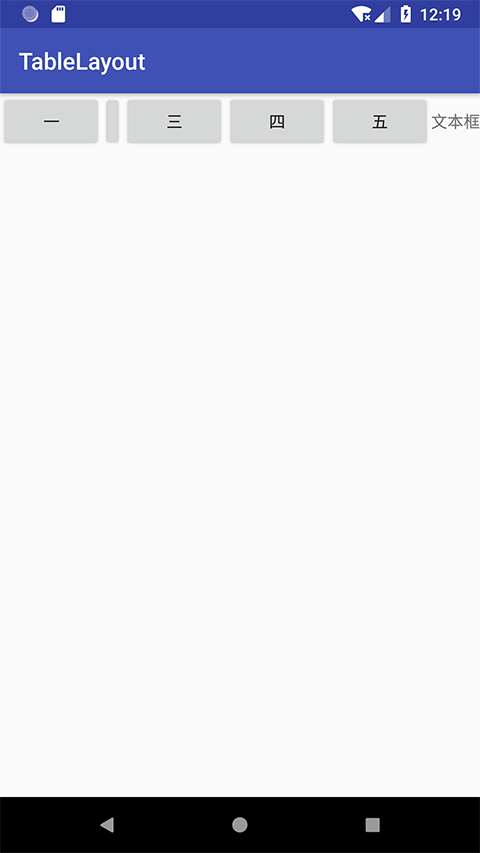
修改 activity_main.xml 添加 android:shrinkColumns = "1"
<TableLayout xmlns:android="http://schemas.android.com/apk/res/android" android:id="@+id/TableLayout1" android:layout_width="fill_parent" android:layout_height="wrap_content" android:shrinkColumns="1" > <TableRow> <Button android:layout_width="wrap_content" android:layout_height="wrap_content" android:text="一" /> <Button android:layout_width="wrap_content" android:layout_height="wrap_content" android:text="二" /> <Button android:layout_width="wrap_content" android:layout_height="wrap_content" android:text="三" /> <Button android:layout_width="wrap_content" android:layout_height="wrap_content" android:text="四" /> <Button android:layout_width="wrap_content" android:layout_height="wrap_content" android:text="五" /> <TextView android:layout_width="wrap_content" android:layout_height="wrap_content" android:text="文本框" /> </TableRow> </TableLayout>
对前后两张图我们可以看到 二 这个按钮被挤压成了条状,这就是收缩,是为了保证表格能适应 父容器的宽度
TableLayout 布局登录界面
为了实现 APP 的登录功能,我们可能会拿到 UI 设计师的下面这样的 UI ,这个 UI 布局可以用任何一个布局来完成,但我们这里使用 TableLayout 来完成吧
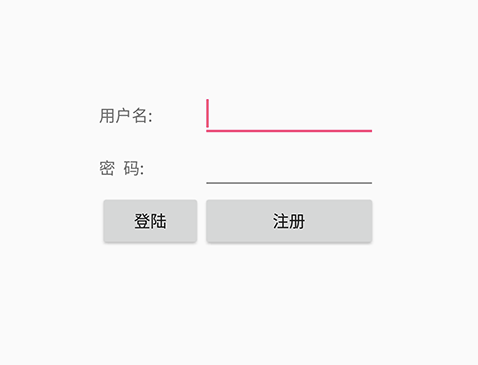
我们先来分析下这个 UI
-
使用 TableLayout 布局,这就是一个三行四列的表格
为什么不是三行两列?只用 TableLayout 布局的话没法处理左右两边对称的空白
-
登录界面距离屏幕顶端 100dp ,可以设置
android:layout_marginTop="100dp" -
整个登录内容在屏幕上是垂直居中的,所以要给 TableLayout 设置属性
android:gravity="center_vertical"让布局里面的组件在竖直方向上居中 -
为了保证不同的屏幕下左右两边的空白一样多,就要设置第一列和第四列为可拉伸
android:stretchColumns="0,3" -
因为 TableLayout 是以自控件数量来定义列数的,所以一定要在第一列和第四列填充一些空白组件,只有
<TextView>能胜任了
分析完成后的效果图如下
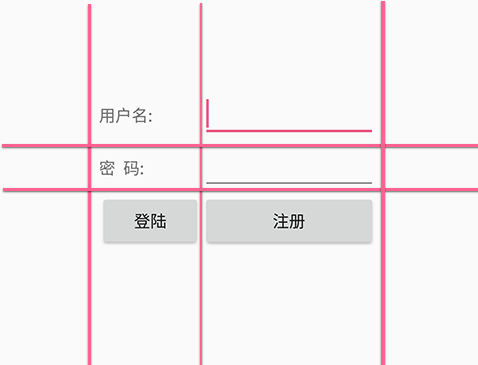
编码
修改我们的 TableLayout 项目中的 activity_main.xml 为以下内容
activity_main.xml
<TableLayout xmlns:android="http://schemas.android.com/apk/res/android" android:id="@+id/TableLayout1" android:layout_width="match_parent" android:layout_height="match_parent" android:stretchColumns="0,3" android:gravity="center_vertical" > <TableRow> <TextView /> <TextView android:layout_width="wrap_content" android:layout_height="wrap_content" android:text="用户名:"/> <EditText android:layout_width="wrap_content" android:layout_height="wrap_content" android:minWidth="150dp"/> <TextView /> </TableRow> <TableRow> <TextView /> <TextView android:layout_width="wrap_content" android:layout_height="wrap_content" android:text="密 码:" /> <EditText android:layout_width="wrap_content" android:layout_height="wrap_content" android:minWidth="150dp" /> <TextView /> </TableRow> <TableRow> <TextView /> <Button android:layout_width="wrap_content" android:layout_height="wrap_content" android:text="登陆"/> <Button android:layout_width="wrap_content" android:layout_height="wrap_content" android:text="退出"/> <TextView /> </TableRow> </TableLayout>
运行范例,显示如下